Free LinkedIn Video Downloader – Quick and Easy Tool
Looking for a simple way to download LinkedIn videos? Learn how to easily download LinkedIn videos using various tools such as Chrome extensions, online downloaders, and apps. Save LinkedIn videos with just a few clicks.
Paste the URL of the LinkedIn video post and press to download in HD
How to use Free LinkedIn Video Downloader
Copy the Video URL
Navigate to LinkedIn and find the video you want to download. Click on the video to open it, then copy the URL from the address bar (or right-click on the video and select “Copy video URL” if available).
Paste the URL into the Downloader
Open the LinkedIn video downloader tool in your web browser. Paste the copied video URL into the designated input field on the downloader's webpage.
Download the Video
Click the “Download” button. The tool will process the video and provide you with download options. Choose your desired quality and format, then click on the download link to save the video to your device.
Core Features of LinkedIn Video Downloader
One-Click Video Download
With tools like a LinkedIn video downloader Chrome extension, you can instantly download videos from LinkedIn with just a single click. This feature is available on most free downloaders, making it a convenient option.
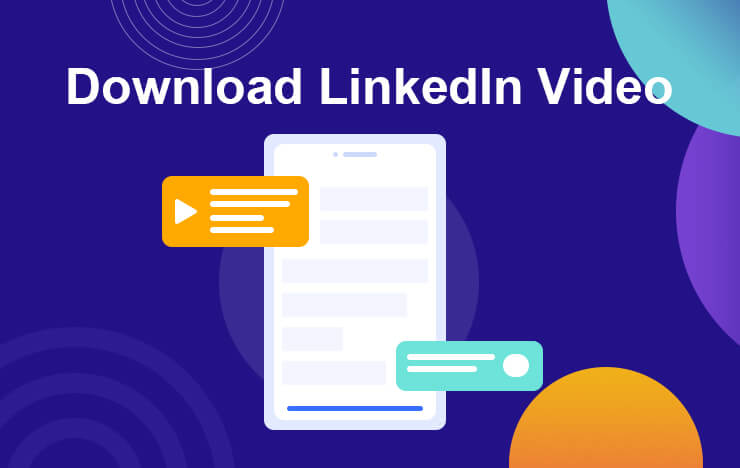
Supports Bulk Download
Some LinkedIn video downloaders support bulk video download, allowing you to save all videos from a particular LinkedIn user or a specific post at once. This is especially useful for saving multiple videos quickly.

Online Download Option
If you don’t want to install a Chrome extension or app, you can use an online LinkedIn video download tool. Just paste the link and download the video without the need for any software installation.
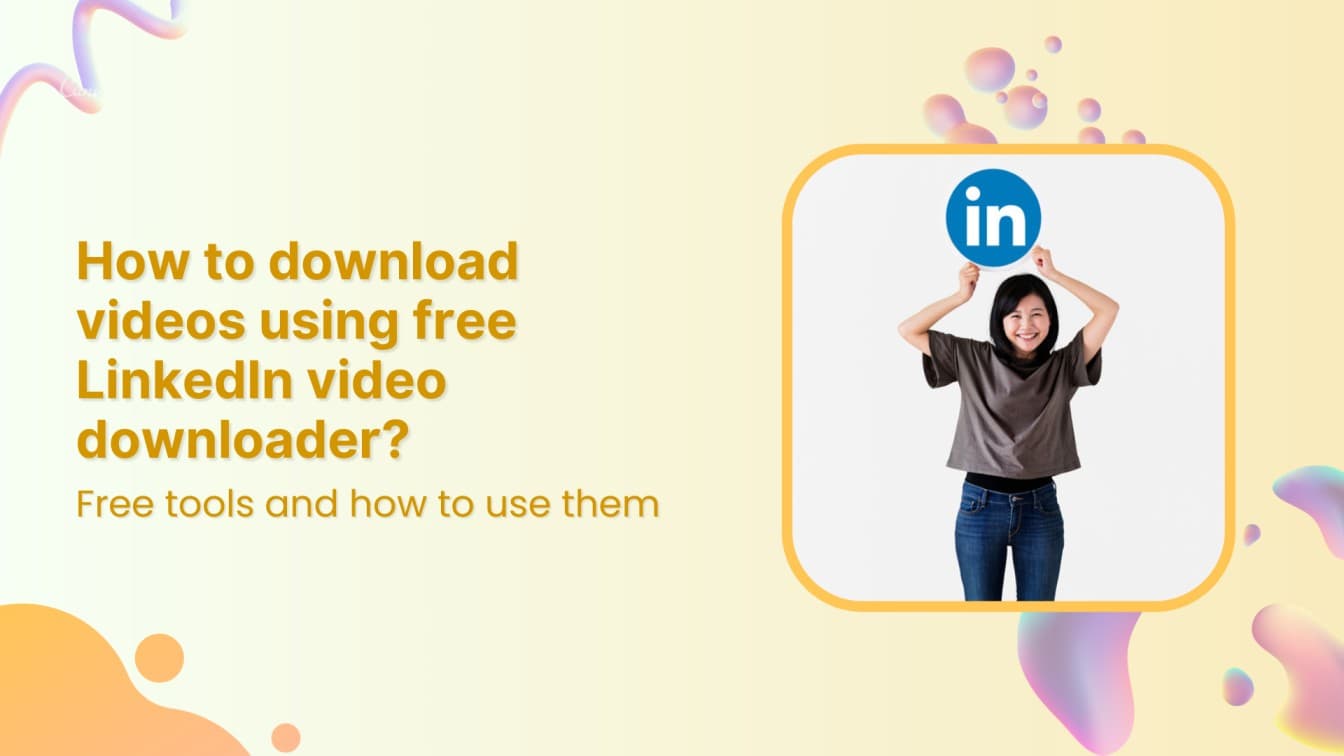
No Watermarks
Many LinkedIn video download tools ensure that the downloaded videos are free of watermarks, so you can enjoy a clean copy of the content without any branding or overlays.
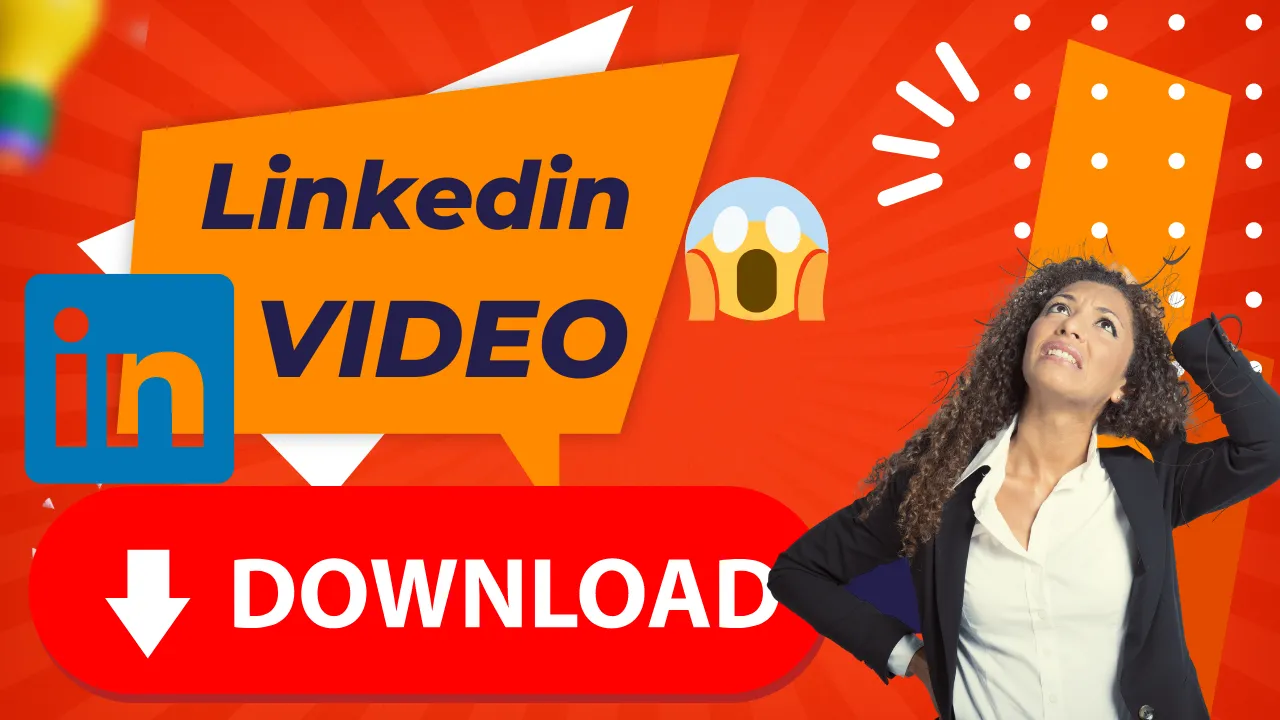
What LinkedIn Experts Say?
FAQs About LinkedIn Video Downloading
What is the best LinkedIn video downloader?
The best LinkedIn video downloader depends on your preference. Chrome extensions, online tools, and apps all offer various features. Choose one based on your convenience and whether you need to download videos in bulk or just a single video.
Can I download LinkedIn videos using a Chrome extension?
Yes, there are several Chrome extensions available that allow you to download LinkedIn videos directly from your browser. These extensions are easy to use and typically work with just one click.
How to download LinkedIn videos without any software?
You can use online LinkedIn video downloaders to save videos without installing any software. Simply paste the video URL into the online tool and download the video directly.
How can I convert LinkedIn videos to MP4 format?
Most LinkedIn video downloaders, including SparkIn, automatically save videos in MP4 format, ensuring compatibility with most devices and media players. Simply copy the LinkedIn video link, paste it into the SparkIn downloader, and the tool will download the video as an MP4 file. This eliminates the need for additional conversion tools and saves time. MP4 is a widely used format that provides high-quality video playback while keeping file sizes manageable.
Is there a free LinkedIn video downloader?
Yes, there are free tools available that allow you to download LinkedIn videos. These include Chrome extensions, online downloaders, and apps that require no payment.
Can I download LinkedIn videos in bulk?
Some LinkedIn video downloaders support bulk downloading, so you can save all the videos from a user’s profile or a specific post with one action. Look for downloaders that offer batch download functionality.
What is the difference between SparkIn and Taplio LinkedIn video downloader?
While both SparkIn and Taplio offer LinkedIn video downloading capabilities, SparkIn stands out for its simplicity and versatility. SparkIn provides a free and fast downloading experience with no watermarks, supports bulk downloads, and offers an easy-to-use Chrome extension for seamless integration. On the other hand, Taplio is more focused on social media content scheduling and LinkedIn analytics, with video downloading as a secondary feature. If you’re primarily looking for a dedicated tool to download LinkedIn videos quickly and efficiently, SparkIn is the better choice.
